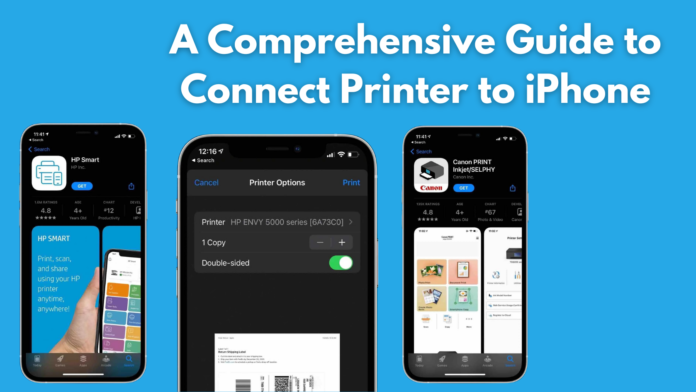In this article, readers will learn simple steps for how to add printer to iPhone. Be with the article.
How Do I Connect an iPhone to a Printer?
If you are confuse about how to connect printer to iphone, then be relax. This article has covered several methods that offer a hassle-free connection for an iphone or ipad to print documents.
- AirPrint: Air print is a default feature of Apple’s iOS operating system, offering its users to add a wireless printer to an iPhone and print remotely across a Wi-Fi network. If a printer owns AirPrint support, the iPhone only needs to be in the same Wi-Fi network as the connecting device.
- Cloud-Based Printing Service: If you want to access any other printer, at any place, or you want other people to be able to do so, then you can access a cloud-based printing service such as ezeep Blue, which is a free service. Simply download the app ans create an account to print over it.
- Bluetooth: Some printers have default Bluetooth support, which permit users to connect remotely with your iPhone or iPad. To use Bluetooth printing, users need to turn on their Bluetooth settings ae well as their printer and then pair the two devices. This method may be suitable for private use cases.
- Wi-Fi Direct: Some latest printers have an in-built feature called Wi-Fi direct, which facilitates to add printers to iPhone or iPads across a Wi-Fi network needless for a separate router. To access Wi-Fi direct, it is require to turn on this feature on the printer and connect iPhone or iPad to the Wi-Fi network of the printer.
- NFC: Near Field Communication or NFC is a wireless technology that allows you to add printer to iPhone or iPad by connecting these two devices together. To use NFC printing, your printer must contain an NFC tag and your connecting device such as iPhone or iPad must be compatible with an NFC reader.
- USB Cable: If a printer does not support AirPrint, users can also connect it to an iPhone or iPad using a USB cable. If users are willing to connect an iPhone or iPad to a printer via a USB cable, they will need to install a third-party app, that supports printing across a USB connection. Additionally, users will need a connector from Lightning or USB-C to the surface of their printer. It is effortless to connect USB printers to cloud-based apps like Ezeep Blue and then print to it across the cloud in most cases.
How Do You Print Documents From an iPhone? (Only AirPrint Printers)
Follow these simple steps to print from your iPhone or iPad via AirPrint.
- First, ensure that your printer is turn on and connect to the same Wi-Fi network as the iPhone or iPad.
- On your iPhone or iPad, click to open the document or image that you are willing to print.
- Click on the share icon and then click to ‘Print’ option.
- Choose the printer from the list of available printers.
- Change the number of copies and any modify other print settings, then click on “Print” options.